Virtual Sessions
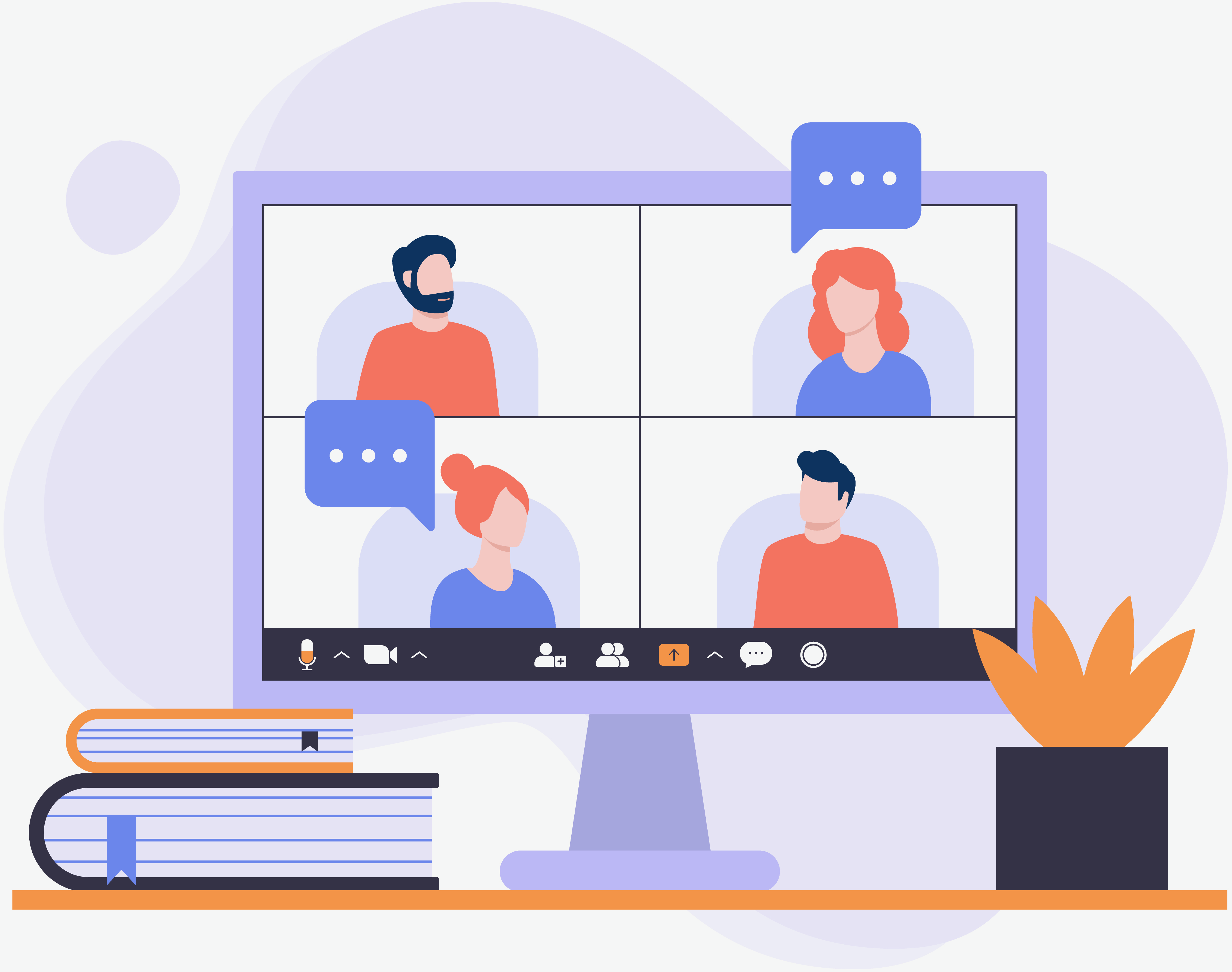
BeMyFreelancer strives to provide services that are accessible, convenient and
safe for all members.
We are now excited to bring video functionality for any suitable
booking.
Popular services include:
Classes
Webinars
Training
sessions
Lessons
or tutorials
Virtual
consultations
To participate, complete your booking form and select “Virtual” as your
location.